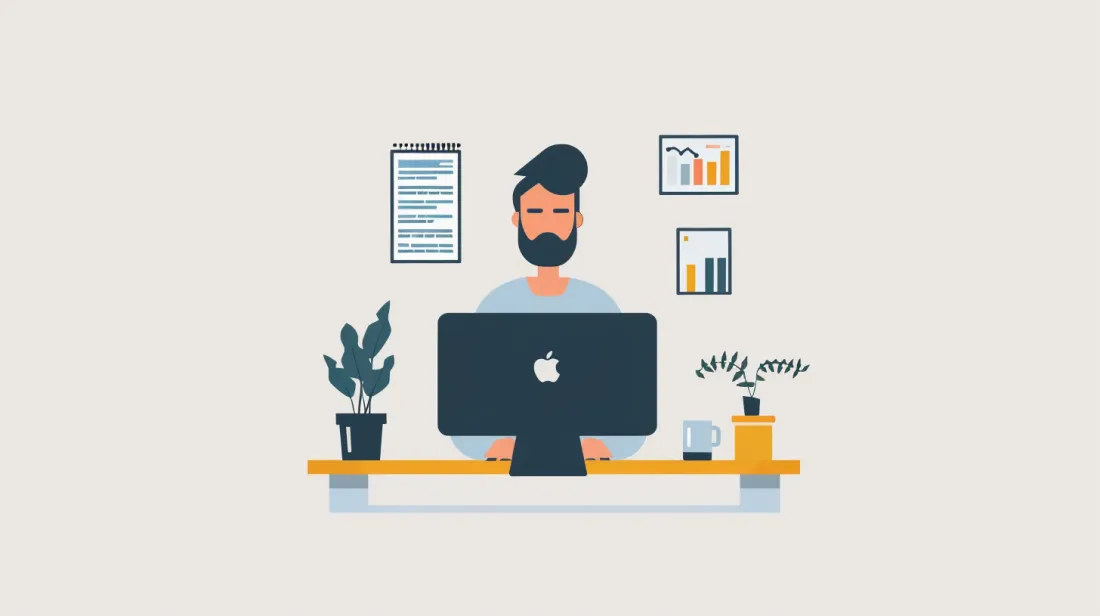Steps To Upgrade Previous Versions Of Next.js
- User Experience

Upgrading to the latest versions of libraries or frameworks is a routine task developers often face. With Next.js rapidly evolving and bringing exciting features with each release, it becomes crucial for developers to stay updated. Let's walk through the steps with Kapsys to seamlessly upgrade from your current Next.js version to the latest Next.js version.
Understanding the Importance of Upgrades
Delve into the benefits of keeping up with the latest updates and why it's vital for the progress and competitiveness of your applications.
Continuous Improvement
Next.js is under constant development, with the community and the core team regularly contributing to its improvement. With each new version, you get:
- Performance optimizations
- New features
- Security patches
Competitive Advantage
Upgrading ensures you're leveraging the best tools available, giving you an edge in building faster, more secure, and feature-rich applications.
Prerequisites Before Upgrading
Before diving deep into the migration process, ensure you’re prepared. Here are some crucial steps to take before upgrading.
Check the Current Version
Before you upgrade, knowing which version you're currently using is vital. This can be checked using the following command:
npm ls nextRead the Release Notes
Always go through the release notes of the latest Next.js version. They often contain crucial information about breaking changes, deprecations, and new features. You can find the release notes on the official Next.js GitHub repository.
Backup Your Project
This might sound rudimentary, but always backup your project before making significant changes. You can use Git or any other version control system for this. It ensures a fallback option if things don't go as planned.
Steps to Upgrade Next.js

Once you've covered the prerequisites, it's time to get into the actual upgrade process.
You're now ready for the upgrade! Follow this systematic approach to ensure a smooth transition to the new version.
Update the Next.js Package
To upgrade to the latest Next.js version, run the following command:
npm install next@latestThis command fetches the newest version of Next.js and updates your project.
Address Deprecated Features
If there are deprecated features or breaking changes in the new version, you might need to refactor certain parts of your code. Refer to the release notes you read earlier to identify these areas and make the necessary changes.
Update Next.js Configurations
Sometimes, newer versions introduce changes in next.config.js. Ensure you revise and update any configurations as required.
Test Your Application Thoroughly
After upgrading, it's essential to test your application. Check for:
- Console errors.
- Page rendering issues.
- Any other unexpected behaviors.
Update Additional Dependencies
Other libraries or packages in your project may also need updates to work harmoniously with the latest version of Next.js. Common dependencies include:
- Loaders
- Plugins
- Database drivers
Run the following command to see outdated packages:
npm outdatedThen, you can update them individually or all at once.
Seek Community Support
The Next.js community is vibrant and supportive. If you face challenges during your Next.js migration process, don't hesitate to seek help from forums, GitHub, or the official Vercel discussions.

Conclusion
Staying updated with the latest Next.js version ensures you harness the framework's best capabilities. While migrations can seem daunting, a systematic and informed approach provides a smooth transition, as this guide outlines. Embrace the new features and improvements, and make the most of Next.js in your web development journey.
At Kapsys, we provide top-notch solutions and services tailored to the Next.js framework. Whether you aim to optimize performance, refine user experience, or scale your projects, we've got your back.
Join us, and let's shape the future of web development together!