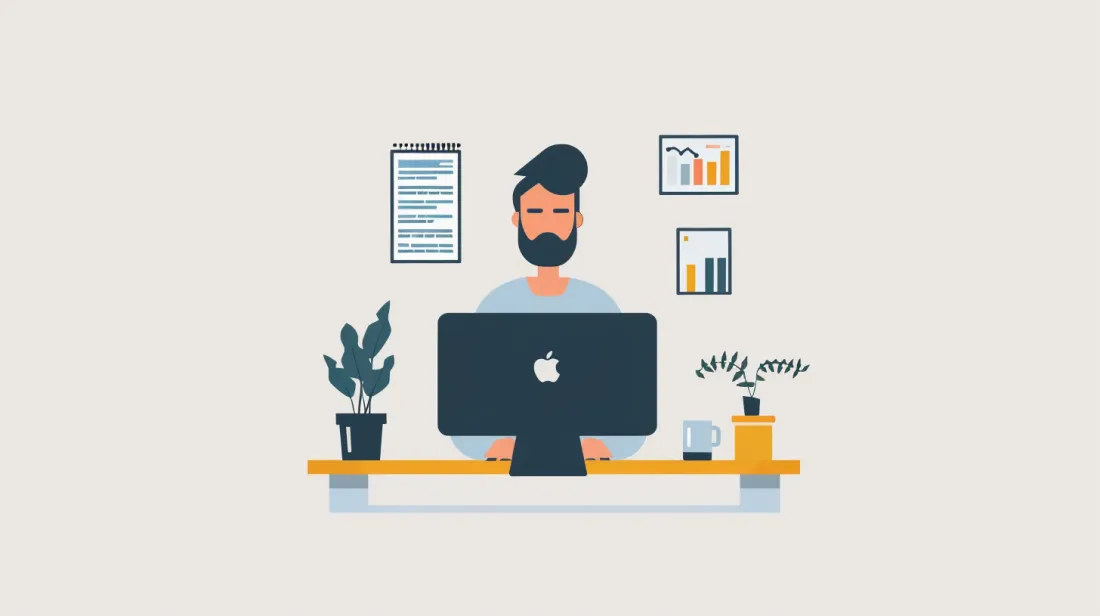Getting Started With Next.js To Set Up A New Project
- User Experience
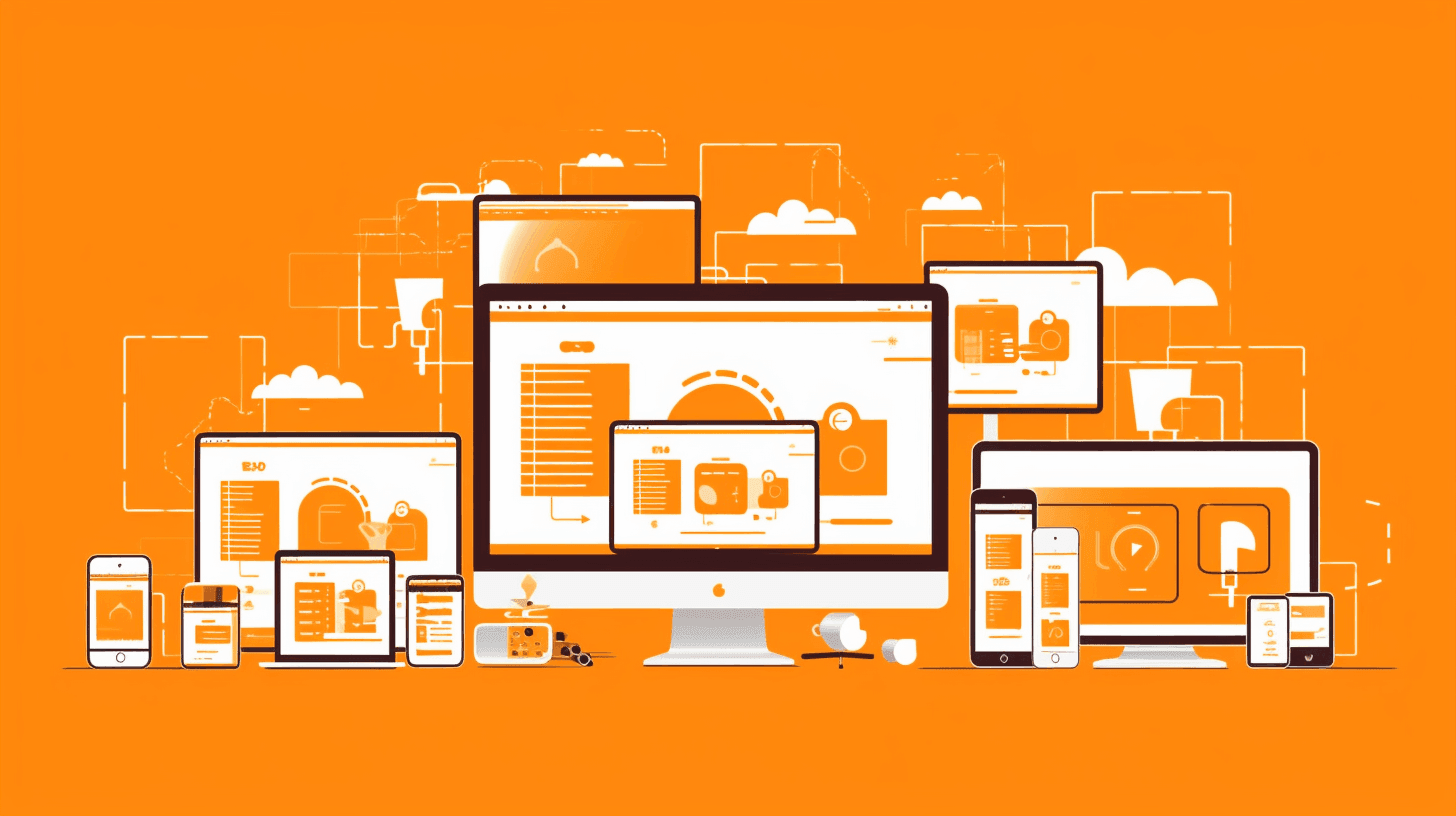
Welcome to the exciting world of Next.js! If you're looking to build scalable and efficient web applications, you're in the right place. This blog post aims to take you from zero to hero, focusing on the next js getting-started techniques crucial for any newcomer. Whether you're new to JavaScript frameworks or a seasoned developer eager to explore Next.js, Kapsys has got something for you.
Why Choose Next.js?
Choosing a framework or library for building web applications is often a defining decision in the development lifecycle. Several factors come into play, including ease of use, scalability, performance, and more. Below, we delve into some compelling reasons why you should consider Next.js for your next project.
Performance Out of the Box
Next.js is built on top of React, offering server-side rendering (SSR) right out of the box. This feature helps with both SEO and performance, making your applications faster and more accessible to search engines.
Developer Experience
Next.js takes the developer experience seriously. With features like fast refresh, you see real-time changes while you code. It allows you to build a fast, efficient web application without compromising the user experience.
Community and Ecosystem
One of the many benefits of getting started with Next.js is its active community and rich ecosystem. From plugins to tutorials, you'll find a wealth of resources at your disposal.
Prerequisites
Before diving into how to start a next js project, you'll need to have the following installed:
- Node.js (version 10.13 or later)
- npm (Node package manager)
If you don't have these installed, you can download them from the official Node.js website.
Setting Up Your Development Environment
Properly setting up your development environment is the cornerstone for any successful project. When you're getting started with Next.js, the process is straightforward yet crucial for what comes next—building your Next.js application. Below, we outline the steps you need to take to get your development environment ready for Next.js.
Installing Next.js
Once you've got Node.js and npm installed, setting up Next.js is a breeze. Open your terminal and run the following command:
npx create-next-app my-nextjs-appThis command will create a new directory called my-nextjs-app with all the files you need.
Creating Your First Next.js Project
Congratulations on setting up your development environment! You are now all set to create your first Next.js project. This stage is a pivotal point in your journey of getting started with Next.js. By the end of this section, you'll have a functional Next.js application up and running, providing you with a practical understanding of Next.js fundamentals.
Initializing the Project
Navigate to the newly created directory in your terminal:
cd my-nextjs-appNow, you are ready to run your Next.js application.

File Structure Explained
Understanding the file structure is crucial when you're getting started with Next.js. Here are the primary directories and files you'll encounter:
pages/: This is where your application's pages are stored. Each JavaScript file in this directory becomes a route in your app.public/: Static files like images can be stored here. They can be accessed with a root URL (/).styles/: This is where global styles live. Next.js supports CSS and SASS out of the box.package.json: This file contains scripts and dependencies for your project.
Running Your Next.js App
To run your application, use the following command:
npm run devThis will start the development server, and your app should now be accessible at http://localhost:3000. Every change you make to your code will automatically update here, thanks to the fast refresh feature.
Deployment
Deployment is the final step in our guide for next js for beginners. Several platforms offer straightforward deployment solutions for Next.js apps:
- Vercel: Being the company behind Next.js, Vercel offers seamless deployment options.
- Netlify: Another powerful option for deploying Next.js apps.
- AWS: If you need more control over your server and resources, AWS offers flexible options.
To deploy with Vercel, you can simply run:
vercelAnd follow the on-screen prompts.
Conclusion
Getting started with Next.js doesn't have to be a daunting task. This guide has hopefully provided you with the knowledge and confidence to start your Next.js journey. With an understanding of how to set up your environment, create a new project, and deploy it, you're well on your way to becoming a Next.js pro!
From here, the sky's the limit! As you grow more comfortable, you can delve deeper into its rich ecosystem and vibrant community to further enhance your skills and applications. Happy coding!