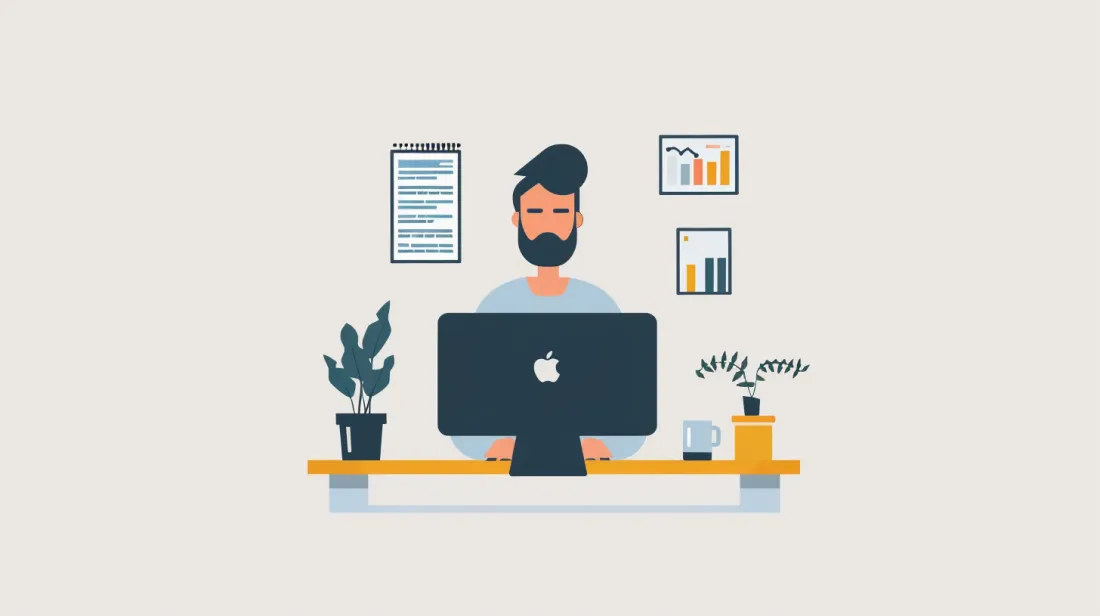How to Add Vercel Environment Variables To Your Project
- User Experience
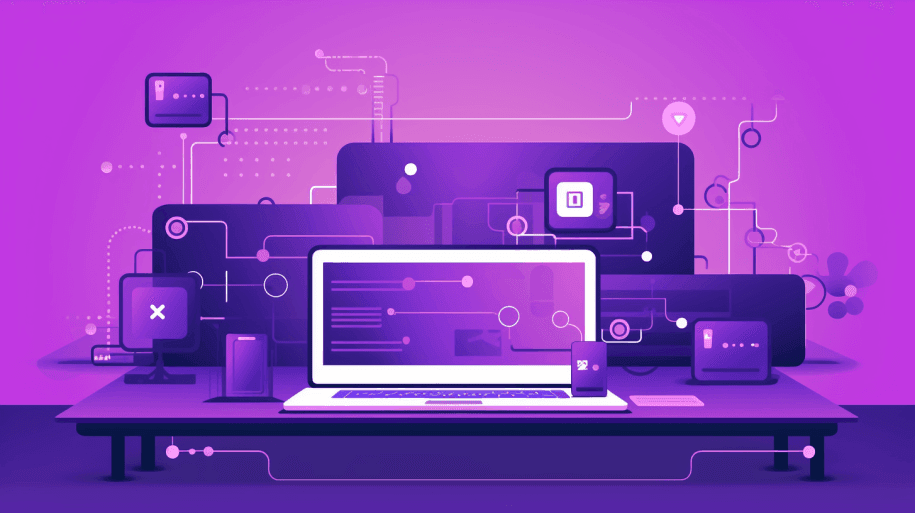
In the world of web development, maintaining security and efficiency is paramount. This is where Vercel environment variables come into play. They allow you to securely store sensitive information, configuration settings, and other data your applications need.
If you're using Vercel to host your projects, you're in luck, as it provides a convenient way to manage Vercel environment variables.
Join Kapsys as we explore the importance of Vercel environment variables and walk you through how to set up, change, and manage them in your Vercel project.
Understanding Vercel Environment Variables
Environment variables are essential components of web development. They are external values that can affect how a website or application behaves, and they are often used to store sensitive information such as API keys, database credentials, and other configuration settings.
Using Vercel environment variables instead of hardcoding these values directly into your code is a best practice for several reasons:
Security: Storing sensitive information in your code can be a significant security risk. Vercel environment variables keep this data separate and secure.
Flexibility: By using Vercel environment variables, you can easily change configurations for different environments (e.g., development, staging, production) without modifying your code.
Version Control: Vercel environment variables allow you to keep sensitive information from your version control system, making it less prone to accidental exposure.
Collaboration: When working in a team, Vercel environment variables make it easy to share a project without sharing sensitive data.
Now that you understand the importance of Vercel environment variables, let's dive into how to use them in your Vercel project.
Read: Vercel vs. Traditional Hosting: Pros And Cons
Before We Begin: Prerequisites
Before you start working with Vercel environment variables, there are some prerequisites to consider. Here's what you'll need:
Vercel Account: You'll need an active Vercel account. You can sign up for free on the Vercel website if you don't have one.
Web Project: Ensure you have a web project you want to deploy on Vercel. This could be a front-end web application, a serverless function, or a full-stack web application.
Vercel CLI (Optional): While not strictly required, installing the Vercel Command Line Interface (CLI) can help set up and manage Vercel environment variables using the command line. You can install it using npm or yarn:
npm install -g vercel
# or
yarn global add vercelDevelopment Environment: You should set up a development environment for your project. This typically involves installing the necessary tools and software, including a code editor, version control (e.g., Git), and any dependencies required for your web application to run locally.
Understanding of Vercel Environment Variables: It is beneficial to understand what environment variables are and how they work. This includes knowing how to access them in your code using process.env in JavaScript or the equivalent in other programming languages.
These prerequisites will ensure you're ready to work effectively with Vercel environment variables in your project.
Read: How To Deploy Your First Site Online with Vercel?

Step 1. Setting Up Vercel Environment Variables
You can configure Vercel environment variables through either the dashboard or command-line tools:
Using the Vercel dashboard
Let's take a closer look:
Access the Vercel Dashboard: Begin by logging in to your Vercel account and navigating to the project dashboard.
Select Your Project: Choose the project where you want to set up Vercel environment variables by clicking on the project name.
Access Project Settings: Within the project settings, locate the "Environment Variables" section.
Add a New Environment Variable: Click the "New Variable" button to add your first environment variable. You'll need to specify the variable's name and corresponding value.
Sensitive Variables: If you have sensitive variables, mark them as "Sensitive" to ensure their secure storage.
Save Changes: Remember to save your changes after adding your Vercel environment variables.
Using Vercel CLI
Alternatively, you can set up Vercel environment variables through the Vercel CLI. Here's an example command to add an environment variable:
vercel env add VARIABLE_NAME "your-variable-value" --scope production
This command creates an environment variable named VARIABLE_NAME with the value "your-variable-value" in the production environment.
Read: How To Personalize Website URL with Vercel?
Step 2: Using Vercel Environment Variables in Your Code
To make use of Vercel environment variables in your project, follow these steps:
Accessing variables in your code
In your code, you can access Vercel environment variables using process.env.VARIABLE_NAME, where VARIABLE_NAME corresponds to the name of the environment variable you want to access. For instance, if you have an environment variable named API_KEY, you can access it like this in JavaScript:
const apiKey = process.env.API_KEY;
This method allows you to access Vercel environment variables effortlessly, enhancing security by keeping sensitive information separate from your code.
Local development
Here, you need to take the following steps:
Create a .env file in your project's root directory for local development to define your Vercel environment variables. This ensures you can work with the same variables locally as in your deployed application.
In your code, access these variables in the same way as you would in your production environment. For instance:
const apiKey = process.env.API_KEY;
const databaseUrl = process.env.DATABASE_URL;It's crucial to exclude the .env file from your version control system by adding it to your .gitignore file. This prevents the accidental exposure of your sensitive information.
Deploying to Vercel
When deploying your project to Vercel, the Vercel environment variables set in the dashboard are automatically applied to your production environment. This clear separation between development and production environments ensures secure deployments without exposing sensitive data.
Here's a practical example of deploying a Node.js project to Vercel and accessing Vercel environment variables:
As explained earlier, ensure your Vercel environment variables are correctly configured in the Vercel dashboard.
In your Node.js application, access these Vercel environment variables using process.env.VARIABLE_NAME.
Deploy your project to Vercel using the Vercel CLI or by connecting your Git repository to Vercel. Once the deployment is complete, your Vercel environment variables will be readily available to your application.
Read: Best Practices For Safety And Privacy Vercel Deployment

Step 3: Changing Vercel Environment Variables
You may need to modify or update your Vercel environment variables at some point. Whether you're rotating API keys, changing database credentials, or making other adjustments, Vercel offers a straightforward process for these changes.
Changing environment variables via the Vercel dashboard
Let's break it down:
Access Project Settings: To modify your Vercel environment variables, navigate to your project's settings within the Vercel dashboard.
Edit the Variable: Locate the environment variable you wish to change and click on it to edit its name or value.
Save Changes: After making your adjustments, save the changes.
Redeploy: It's essential to note that changes to Vercel environment variables will only take effect once you redeploy your project. You can initiate a manual redeployment or configure automatic deployments in your project's settings.
If you follow these steps, changing Vercel environment variables will be easy.
Changing environment variables via Vercel CLI
You can also update Vercel environment variables using the Vercel CLI. Here's an example of the command to do so:
vercel env update VARIABLE_NAME "new-variable-value" --scope production
This command updates the environment variable named VARIABLE_NAME to have a new value, "new-variable-value," in the production environment.
By following the steps provided, you can easily modify the Vercel environment variables in your project to accommodate changes in your configuration.
Step 4: Managing Vercel Environment Variables Effectively
Effective management of Vercel environment variables is essential for successfully developing your web projects. Here are some practical tips for ensuring that your Vercel environment variables remain organized and secure:
Use descriptive names
Assign meaningful and transparent names to your Vercel environment variables, making it easier to understand their purpose.
Group variables
For projects with numerous Vercel environment variables, consider logically grouping them. For example, you can create groups for database settings, API keys, and other categories to maintain organization:
# Group: Database
DB_HOST=your-database-host
DB_USER=your-database-user
DB_PASSWORD=your-database-password
# Group: API Keys
API_KEY=your-api-key
This structured approach provides a clear overview of your variables and simplifies maintenance.
Rotate keys
Regularly changing sensitive keys and credentials is a crucial security best practice. Vercel's environment variable management simplifies the critical rotation process, making it easier to maintain security over time.
Automate deployments
Consider setting up automated deployments in Vercel to ensure changes to Vercel environment variables are quickly applied to your production environment. This reduces the risk of manual errors during deployments.
Automation streamlines the process and minimizes the chances of forgetting to update Vercel environment variables during deployments.
Audit access
Maintain oversight of who can access your Vercel project and ensure only authorized team members can modify Vercel environment variables.
Secure sensitive variables
Mark them as "Sensitive" in the Vercel dashboard for sensitive Vercel environment variables. This action adds an extra layer of security by hiding sensitive information.
By following these best practices for managing Vercel environment variables effectively, you can maintain a secure, organized, and efficient development environment, ensuring that your web projects run smoothly and securely.
Read: Tips For A Faster Website Optimizing Vercel Speed

Conclusion
Vercel environment variables are a fundamental component of secure and efficient web development. When using Vercel to host your projects, setting up and managing these variables is straightforward and offers many benefits.
Following the steps outlined in this guide and adhering to best practices, you can protect sensitive information, improve flexibility, and maintain high security in your web applications.
Remember that effective management of environmental variables is an ongoing process.
Check out the Kapsys blog to learn all software-related!