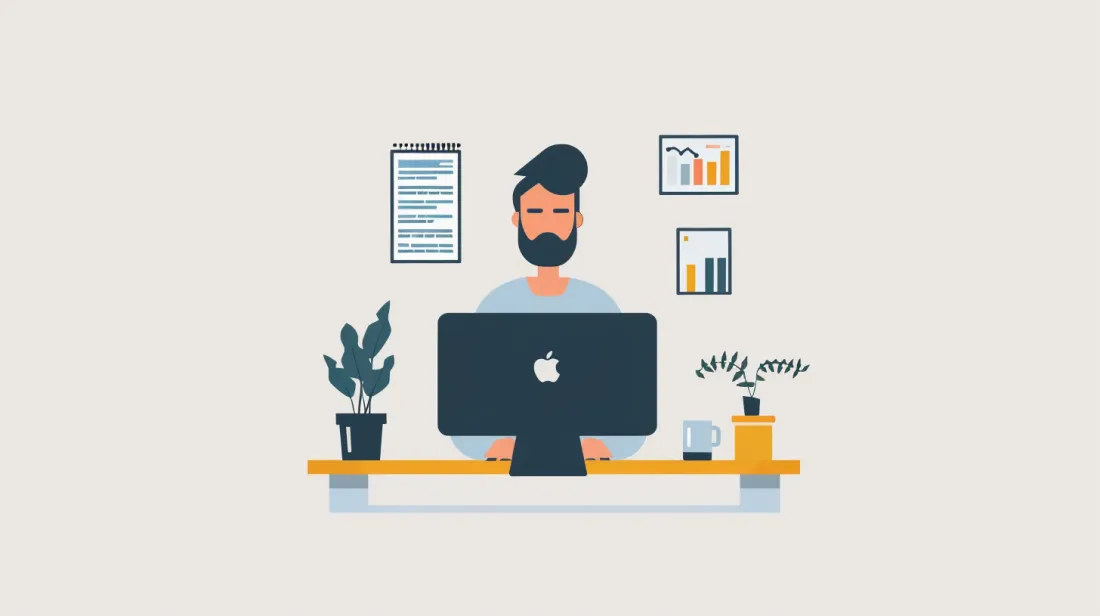Using next/image: Comprehensive Guide To Next.js Image Optimization
- User Experience
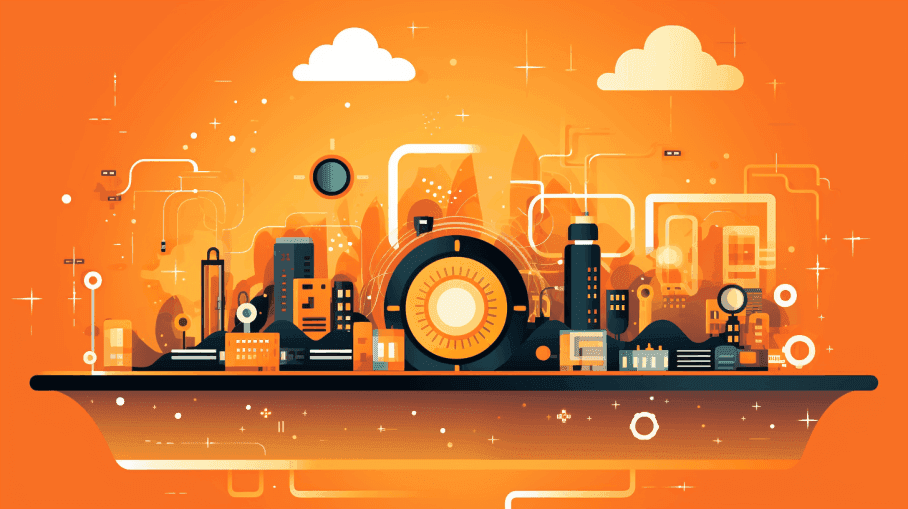
In web development, Next.js image optimization with next/image is pivotal for boosting your site's speed and overall user experience.
Join Kapsys in this comprehensive guide as we navigate the intricate waters of Next.js image optimization, offering a systematic, step-by-step approach to help you fine-tune your web application for peak performance.
Why Should You Optimize Images With next/image?
Next.js image optimization is essential. Let us introduce you to the reasons why:
Faster Page Loading: Unoptimized images can lead to increased load times, deterring users and increasing bounce rates.
Bandwidth Efficiency: Optimized images consume less bandwidth, saving data for users and server resources.
Improved SEO: Faster-loading pages boost search engine rankings, helping visibility.
Enhanced User Experience: Websites with optimized images offer smoother interactions, reducing user frustration.
Mobile Optimization: With many websites accessing mobile devices, image optimization ensures quick and efficient loading across devices.
Reduced Server Load & Costs: Optimized images ease server strain and can decrease hosting expenses.
Compatibility: Ensures images display correctly on various devices and browsers.
Image optimization is a best practice that enhances website performance, user experience, and overall efficiency.
What is the next/image?
The Next.js Image component, or next/image, is a built-in feature in the Next.js framework. Its primary purpose is to simplify and enhance image handling in web applications.
The next/image offers automatic image sizing, lazy loading, support for high-quality images, and the ability to set background images, all of which contribute to improved website performance and user experience.
As we covered the basics, let's explore the actionable steps for Next.js image optimization.
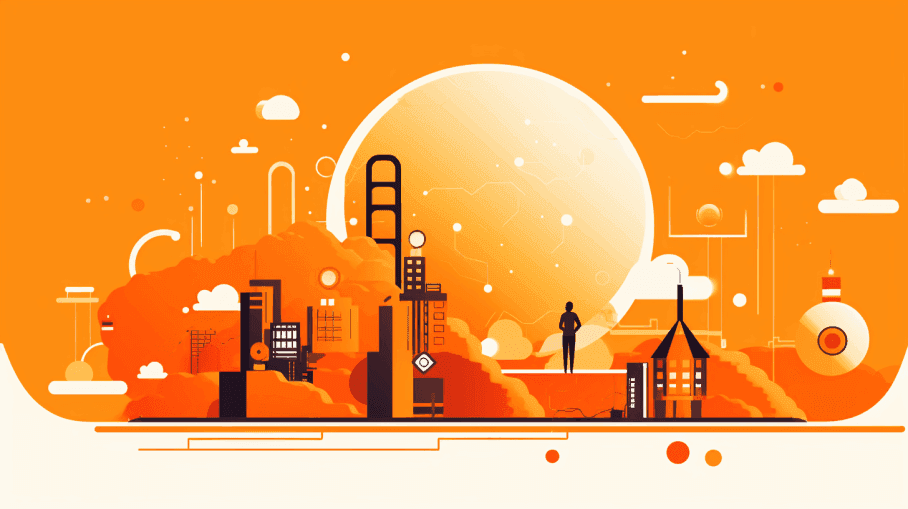
Step 1: Installing next/image
The first step in Next.js image optimization is to install it in your Next.js project. You can do this using either npm or yarn. Open your terminal and run:
npm install next/image
# or
yarn add next/image
This will add the next/image package to your project, enabling you to use it for image optimization.
Read: Getting Started With Next.js To Set Up A New Project
Step 2: Import next/image into Your Component
With next/image successfully installed, you can now import the next image component into the component where you want to display an image. Here's how you can do it:
import Image from 'next/image';Step 3: Automatic Sizing
One of the most significant advantages of next/image is its ability to automatically generate multiple image sizes, ensuring that the browser loads the optimal height based on the user's device and screen resolution. To take advantage of this feature, follow these steps:
Step 3.1: Usage of the image component
In your component, use the image component to display the image. Make sure you have the image file in your project directory. Here's a basic example:
<Image
src="/path/to/your/image.jpg"
alt="Image description"
/>
In this example, we've omitted the width and height attributes. By not specifying the dimensions, the next/image will automatically optimize the image dimensions based on the user's device.
This ensures the browser loads the most suitable image size, enhancing your Next.js image optimization performance.
Step 3.2: Explicit width and height
Alternatively, in Next.js image optimization, you can specify the width and height attributes if you need precise control over the image's dimensions:
<Image
src="/path/to/your/image.jpg"
alt="Image description"
width={800}
height={600}
/>
This is particularly useful when you want to set specific image dimensions, but next/image still handles the optimization for various devices.
Step 4: Lazy Loading for Improved Performance
Next image lazy loading is a crucial technique to enhance website performance, as it defers image loading until the user scrolls and the image is about to enter the viewport. This feature is built into next/image and is incredibly easy to implement during your Next.js image optimization.
Step 4.1: Enabling lazy loading
To enable lazy loading, simply omit the width and height attributes in your Image component:
<Image
src="/path/to/your/image.jpg"
alt="Image description"
/>
By not specifying the dimensions, next/image takes care of lazy loading for you. This significantly improves the initial page load time and reduces bandwidth consumption.
Step 5: Creating Background Images
Setting background images is a common requirement for web development, particularly for hero sections, banners, and other visually appealing elements on a webpage. With next/image, you can handle background images as quickly as regular images.
Step 5.1: Importing image
To set background images using next/image, import the Image component mentioned in Step 2.
Step 5.2: Utilizing CSS for background images
To select a background image, you can use CSS. Here's a practical example:
import Image from 'next/image';
const HeroSection = () => (
<div className="hero">
<Image
src="/path/to/your/background-image.jpg"
alt="Hero background image"
layout="fill"
/>
<div className="content">
<h1>Your Awesome Title</h1>
<p>Some captivating content goes here.</p>
</div>
</div>
);
In this instance, the layout attribute is assigned the fill value, signifying the next/image to encompass the parent container with the picture. It effectively transforms it into a background image for the "div" adorned with the class "hero."
Step 5.3: Styling the background
To ensure the background image is displayed correctly, apply the appropriate CSS styles to the parent container, such as the div with the class hero. Here's a sample CSS snippet:
.hero {
position: relative;
width: 100%;
height: 500px;
}
.content {
position: absolute;
top: 0;
left: 0;
display: flex;
flex-direction: column;
justify-content: center;
align-items: center;
width: 100%;
height: 100%;
background: rgba(0, 0, 0, 0.7);
color: #fff;
}
With these easy steps, you can optimize your images to the point and see how it will improve your ranking, site loading, and overall site performance.
Read: Integrating with External APIs in Next.js: A Comprehensive Guide
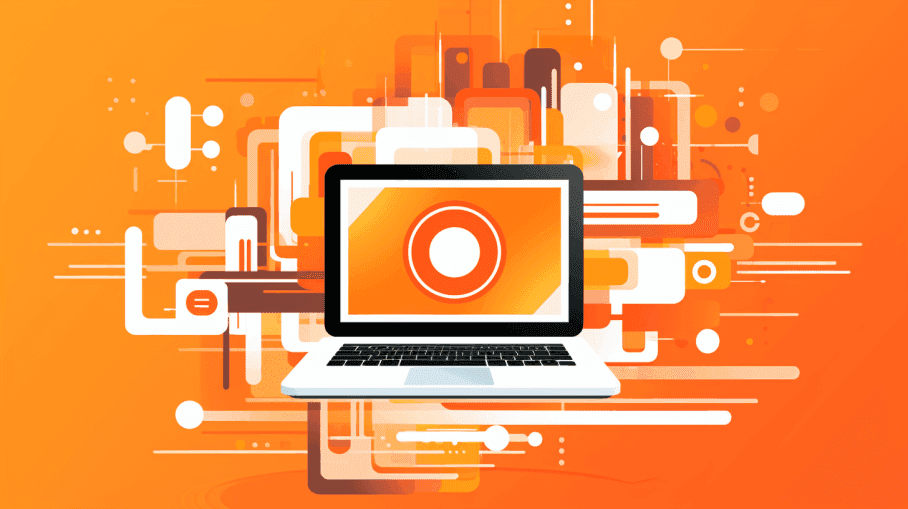
Benefits of Next.js Image Optimization
Before we draw the curtain on this guide, let's take a moment to appreciate the substantial advantages that Next.js image optimization brings to the table:
1. Streamlined automatic sizing
The next/image cleverly tackles the complexities of image dimensions by autonomously crafting multiple image sizes. This seamless process ensures impeccable rendering across diverse devices, heightening performance and user satisfaction.
2. Effortless lazy loading
The next/image reduces initial page load times and conserves user bandwidth by leveraging built-in lazy loading capabilities. Images are fetched when poised to enter the user's viewport, facilitating quicker page rendering and enhanced scrolling experiences.
3. Elevated image quality
"next/image" boasts support for various image formats and guarantees high-quality rendering, making your website visually striking on all devices, including Retina displays.
4. Simplicity in background image implementation
Setting background images using next/image is as uncomplicated as managing regular photos. This empowers you to create captivating website sections with ease.
Remember, image optimization is just one facet of enhancing web performance. When these techniques are combined with other best practices, you can deliver an exceptional user experience.
Read SEO Best Practices In Next.js Applications: Search-Engine Friendly
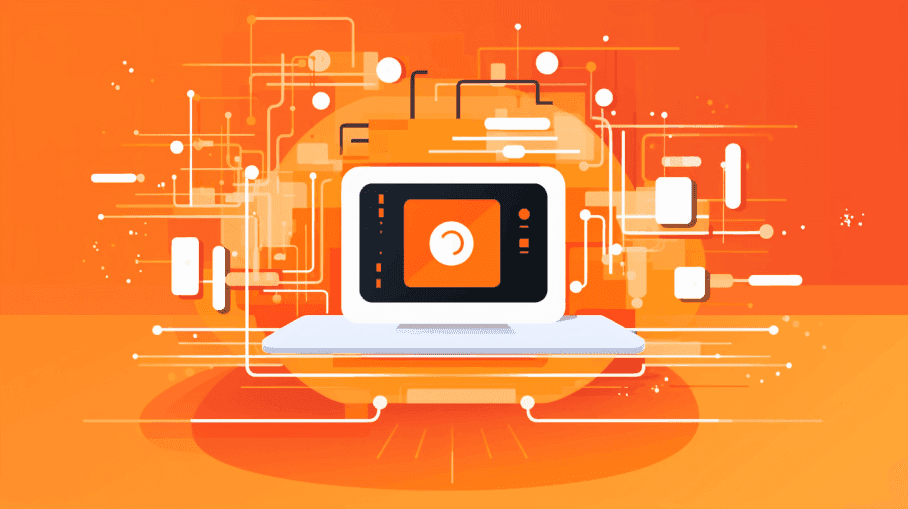
Conclusion
Next/image simplifies Next.js image optimization, automating sizing, enabling lazy loading, and supporting background images.
With this knowledge, you'll create faster, more appealing Next.js web applications. Start optimizing today for an improved user experience, and remember that image optimization is just one part of improving web performance.
Stay tuned with Kapsys to gain more actionable insights!